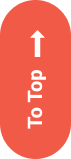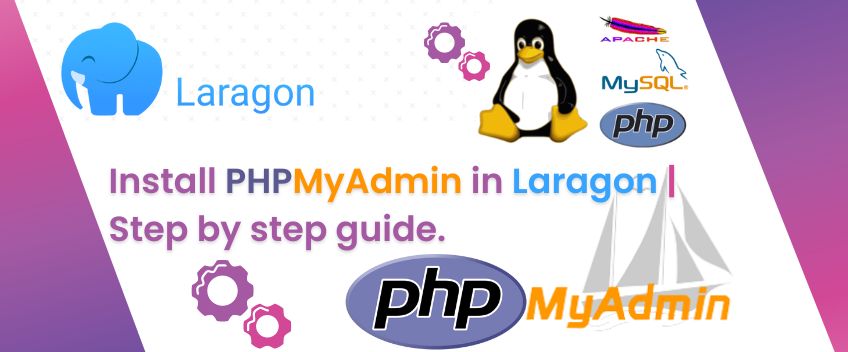
Jully 18, 2022
Install PHPMyAdmin in Laragon | Step-by-step guide.
By default in Laragon Local Server, they use admin to manage the database. There are many developers who prefer to manage their database with phpMyadmin. In this article, we will help you provide a simple guide on how to install PHPMyAdmin on Laragon.
Laragon
Laragon is a portable, discrete, fast, and powerful universal development environment for PHP, Node.js, Python, Java, Go, and Ruby. It is fast, light, easy to use, and easy to extend.
Laragon is excellent for creating and managing modern web applications. It focuses on performance – designed around stability, simplicity, flexibility, and independence.
Laragon will remain very light and as lean as possible. The core binary itself uses less than 2MB and less than 4MB of RAM while running.
How to Install PHPMyAdmin in Laragon | Step-by-step guide.
On a fresh Laragon installation, the default database administration tool is HeidiSQL.
But you can easily add phpMyAdmin to your Laragon install.
There are 2 possible ways of adding phpMyAdmin to your installation:
- Laragon – Add phpMyAdmin using Quick Add
- Laragon – Manually add or update phpMyAdmin
Laragon – Add phpMyAdmin using Quick Add
Before installing phpMyAdmin using Laragons built-in Quick Add method, we need to make sure that it is using the latest version of phpMyAdmin:
- In the menu, select Tools → Quick Add → Configuration.
- Replace the *phpmyadmin= line with the phpMyAdmin latest version (more generic) link: phpmyadmin=https://www.phpmyadmin.net/downloads/phpMyAdmin-latest-all-languages.zip
- Then save the file and exit the editor.
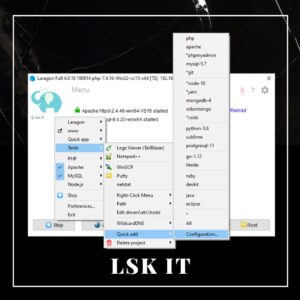

Now we can install the latest version of phpMyAdmin.
- In the menu, choose Tools → Quick Add → *phpMyAdmin.
- After phpMyAdmin is installed, http://localhost/phpmyadmin will open in a new browser tab or window.
- On a fresh Laragon installation, the default user root and password are not set.
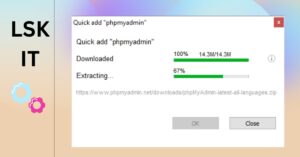
- Select your preferred language.
- Log in to phpMyAdmin by clicking the Go button.
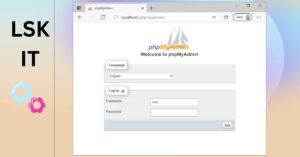
Laragon – Manually add or update phpMyAdmin
- Download the latest version of phpMyAdmin as a ZIP archive from phpmyadmin.net to your \Downloads\ folder.
- The compressed file is named eg phpMyAdmin-5.1.0-all-languages.zip.
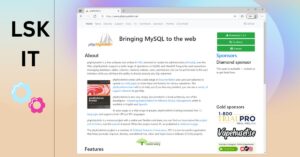
- Unpack the downloaded zip archive into the folder with the same name phpMyAdmin-5.1.0-all-languages.
- Change the name of the folder to phpMyAdmin.
- Delete the existing \etc\apps\phpMyAdmin\ folder of your Laragon installation.
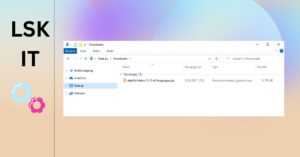
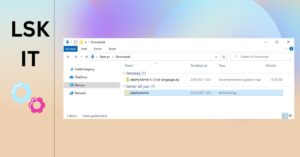
In the Laragons horizontal button menu, you can now click the Database button to open phpMyAdmin.
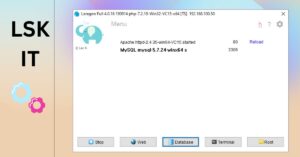
Laragon provides a fast and easy way to spin up an isolated Windows development (ie a virtual machine, it doesn’t touch your OS). Users can install it as a piece of software, start it, do their programming, and exit when finished.
Recent Posts

The Ultimate Guide to Designing a Compelling Logo
Jully 11, 2022

Why is it “Vielen Dank” if it is plural?
Jully 11, 2022
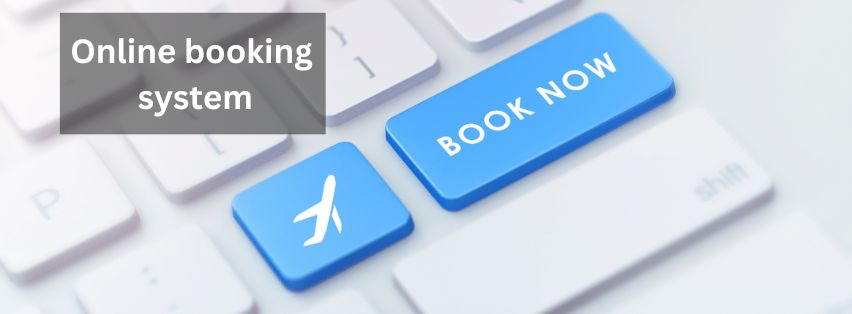
Online booking systems Advantages | Types | Features
Jully 11, 2022