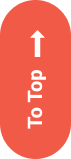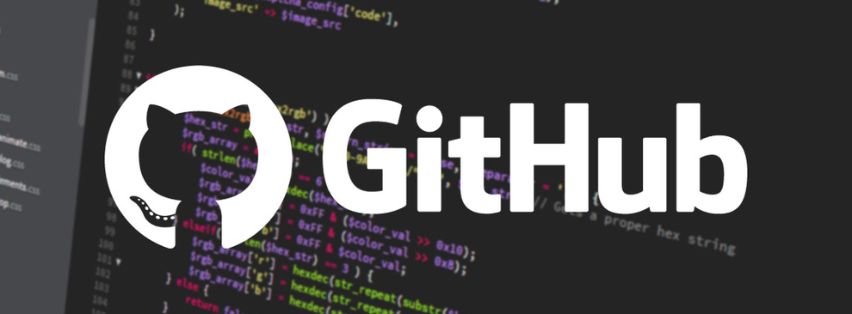
Jully 18, 2022
Rules for adding an SSH key from Git to GitHub
Adding an SSH key from Git to GitHub is an important process for developers who want to securely access their repositories. This process involves several steps that must followed in order to ensure a successful connection. In this essay, I will discuss the six main steps for adding an SSH key from Git to GitHub, including generating the SSH key, adding the SSH key to the ssh-agent, adding the SSH key to the GitHub account, testing the SSH connection, and troubleshooting any issues.
Generating the SSH Key
The first step in adding an SSH key from Git to GitHub is to generate the SSH key. This done using the command line tool “ssh-keygen”. This tool generate a public and private key pair that used to authenticate the connection between Git and GitHub. It important to note that the key generated with a strong passphrase in order to ensure the security of the connection.
Adding the SSH Key to the ssh-agent
The next step is to add the SSH key to the ssh-agent. The ssh-agent is a program that runs in the background and stores SSH keys for authentication. To add the SSH key to the ssh-agent, the command “ssh-add” used. This add the generated public and private key pair to the ssh-agent, allowing it to used for authentication.
Adding the SSH Key to the GitHub Account
The third step is to add the SSH key to the GitHub account. This done by logging into the GitHub account and navigating to the “Settings” page. On this page, there is an option to “Add SSH Key” which will allow the user to paste in their public key. Once this done, the user can then test the connection by running the command “ssh -T [email protected]”.
Testing the SSH Connection
The fourth step is to test the SSH connection. This done by running the command “ssh -T [email protected]”. If the connection is successful, then a message displayed indicating that the connection was successful. If there any issues with the connection, then an error message displayed which used to troubleshoot any issues.
Troubleshooting Any Issues
The fifth step is to troubleshoot any issues that may arise when attempting to connect via SSH. If an error message displayed when attempting to connect, then it is important to check that all of the steps have been followed correctly. Additionally, it is important to check that the public and private keys are correct and that they have been added correctly to both the ssh-agent and the GitHub account.
Conclusion:
In conclusion, adding an SSH key from Git to GitHub is an important process for developers who want to securely access their repositories. This process involves several steps that must followed in order to ensure a successful connection, including generating the SSH key, adding the SSH key to the ssh-agent, adding the SSH key to the GitHub account, testing the SSH connection, and troubleshooting any issues. By following these steps, developers ensure that their connection secure and that their data protected.
Recent Posts
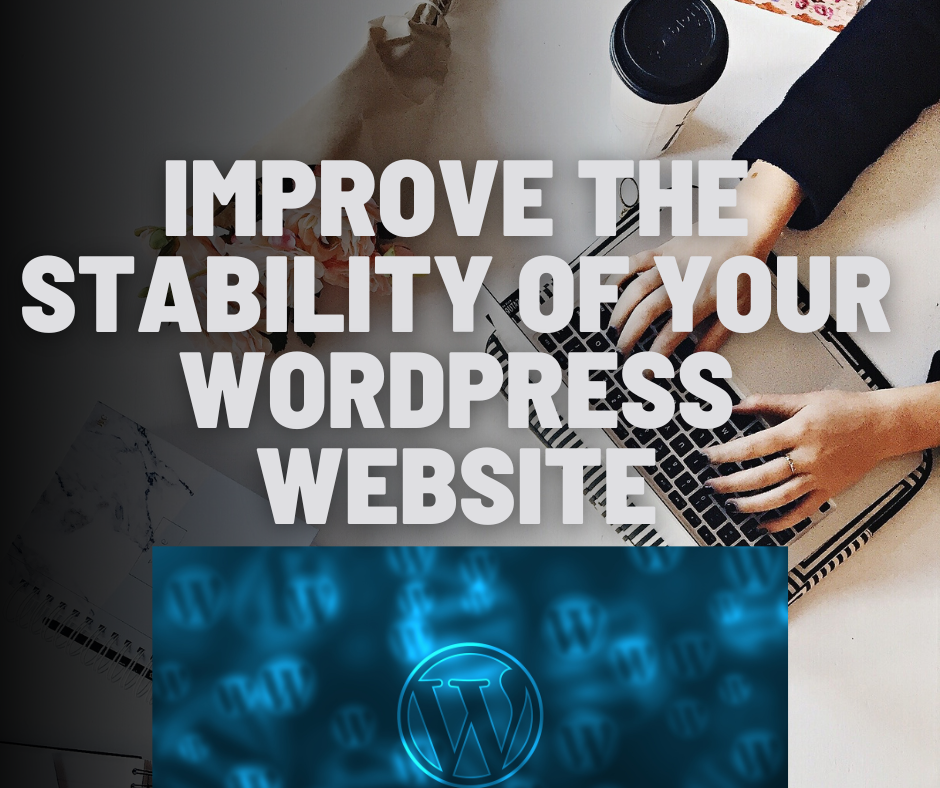
How to improve the stability of your WordPress website
Jully 11, 2022
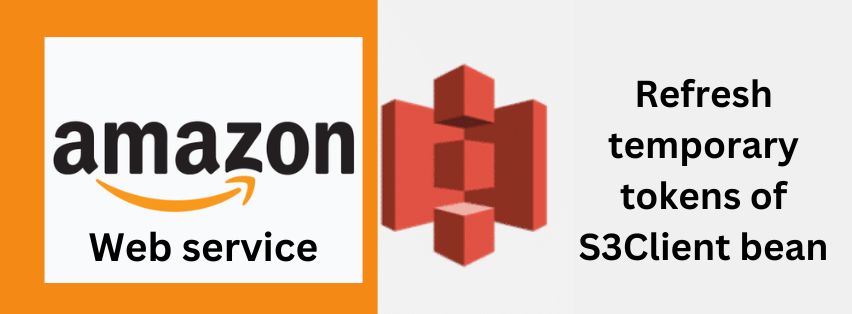
Refresh temporary tokens of S3Client bean
Jully 11, 2022
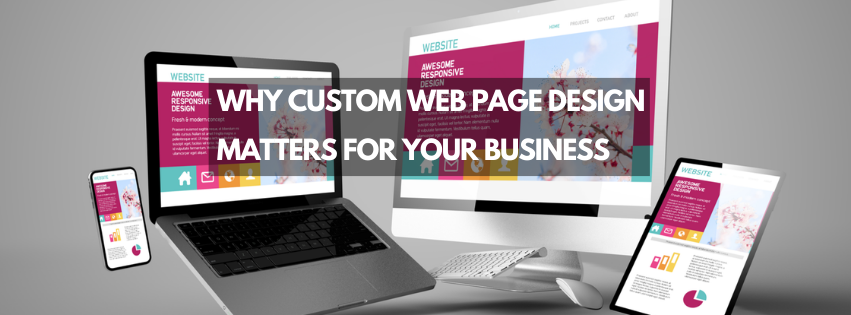
Why Custom Web Page Design Matters For Your Business?
Jully 11, 2022